The Case Of The Missing CC Button
The Case Of The Missing CC Button
Catharine McNally | Accessibility Specialist
October 1, 2013
I remember this day like it was yesterday: it was 1995 and I was in middle school when my dad brought home the latest, hottest desktop computer on the market, coupled with a compatible super-fast dial-up modem. It offered fast-enough speed to play video online. Online video, people!
I thought I was in an episode of The Jetsons. One of the first things we did was go to CNN.com to watch a video, and being the one who is deaf, I looked for the closed captioning button on the video player. It was no where to be found. I was dumbfounded.
I searched message boards everywhere to find out why I couldn’t turn on the captions, and it was confirmed that the captioning functionality simply had not been added to online video. At age twelve, I knew this wasn’t right, and since then I’ve been an advocate for getting online content captioned.
3 Reasons to Caption Videos
Long assumed highly-specialized or proprietary, closed captioning is now easily accessible for us to add to videos, even after the video has been produced. Why should you do it? Here are a three reasons why:
1. SEO Optimization
When you provide a caption text file as part of the video, search engines are able to index the caption files and search for the terms that the user has entered, thereby boosting the search ranking opportunities.
2. Foreign Language Translation
When you have a caption track, you are usually able to have access to the source language file, which you can use to get translated and include an optional foreign language subtitling for users who may not speak English.
3. Section 508 Compliance
Websites that are required to be Section508 compliant to make the content accessible to people with disabilities carry the responsibility of ensuring video accessibility. This includes instances when videos may be hosted on third-party services, such as YouTube. The website still carries the responsibility of ensuring video accessibility, so it’s important to understand options for captioning content online, and the rest of this post outlines cost-efficiencies and time-saving techniques for captioning online video.
How to Caption Existing Videos online
Have a video already posted online, but doesn’t have captions? In most cases, that should be okay and you can still add captions. One service that I would like to point out is Universal Subtitles. It’s a free, open-source tool that allows anyone to collaborate and “co-caption” a video to make it more searchable and accessible to users. Not only that, it enables multiple caption tracks to a video, so that it can also include foreign language translations. It hits the “three reasons to captions” as mentioned above. Pretty awesome. There’s a slight learning-curve, but once you get it, it’s surprisingly easy to caption. Here’s an overview of how Universal Subtitles work.
How to Time Captions:
You may be wondering, as you create the caption tracks, the best way to “time” them – i.e, when do you start a new line, when do you add a period, or punctuation marks? You want the context to stay together as much as possible, so that when viewed together on the screen, the user has an understanding of what is said and can read along without having to “think.” For example:
Effective:
We went to the store and bought ice cream and pretzels, but we didn't have enough money to pay for them.
Less Effective:
We went to the store and bought ice cream and pretzels, but we didn't have enough money to pay for them.
See how the first example “flows and breaks” more naturally? Whereas the second example seems really interrupted? It will take a little bit of trial and error for you to “catch on” and get the hang of it. Just think about natural language and keep the sentences short and brief, so that users can read and view video simultaneously, rather than having to focus entirely on long sentences on captions.
YouTube: Automatic Time-Coding and Syncing from Transcripts
YouTube offers flexible ways to add captions to videos:
- Transcript Upload: Users may upload a transcript to the YouTube Video and the system will “listen” to the video and “read” the transcript, matching up the sound with the text, creating time-coded captions. This is undoubtedly the fastest way to get captions on a video up and ready. Think about the interview transcriptions, there’s plenty of them and no reason to not upload that as a text file to YouTube and have captioning quickly made available!
- Upload a Caption Text File: Users may caption the YouTube Video via a captioning software, such as MovCaptioner (http://www.synchrimedia.com/). Create the file and save as a .sbv file to be uploaded to YouTube.
Here’s a really handy YouTube Caption Tutorial.
.scc, .srt, .sbv, oh my! What Kinds of Captions to Use on Native Video Players?
If your site hosts videos on a native video players, it’s important to understand what kinds of caption files are compatible with the different video players. Here is a table that summarizes the compatibility:
| Video Player | Caption Format |
|---|---|
| HTML5 | WebVTT |
| YouTube | .SBV |
| JWPlayer | SRT, DFXP, WEBVTT |
| FLASH | DFXP |
| QuickTime | QT |
| RealPLayer | SMl |
So before you set out to create the caption track, ensure that the software you are using supports the caption export that supports one of those file types. The software I mentioned earlier, MovCaptioner seems to offer the most export options to satisfy the majority of video players out there. To learn more accessibility tips and trick, check out my previous blog post; The Definitive Guide to the Alt-Text Field.